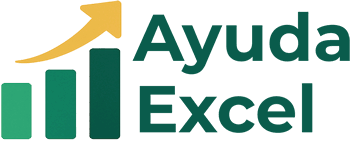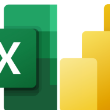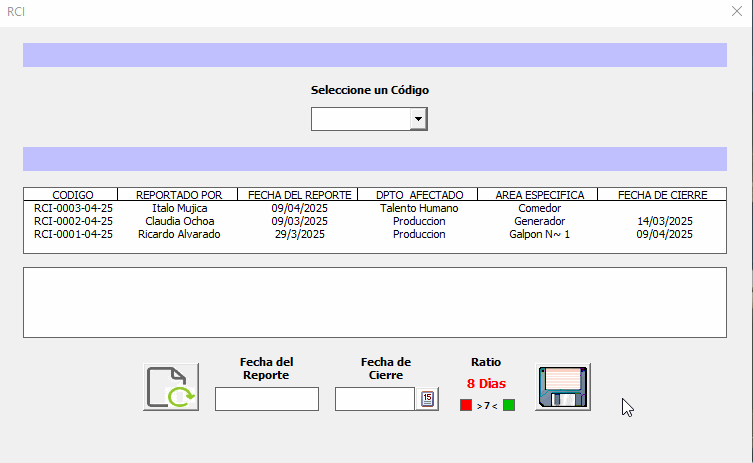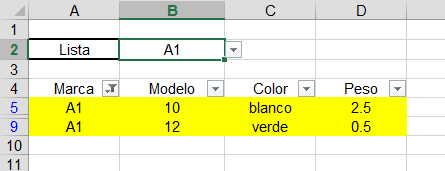Máximos colaboradores
-
Israel Cassales
Exceler E19Puntos1466Contador de contenido -

JSDJSD
Exceler C16Puntos2479Contador de contenido -

Héctor Miguel
Exceler C10Puntos1499Contador de contenido -

Abraham Valencia
Moderador9Puntos1943Contador de contenido
Popular Content
Showing content with the highest reputation since 01/15/25 in all areas