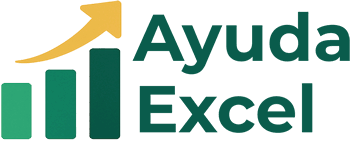Máximos colaboradores
-

JSDJSD
Exceler C1Puntos2479Contador de contenido -
Israel Cassales
Exceler E1Puntos1466Contador de contenido
Popular Content
Showing content with the highest reputation on 10/18/24 in all areas
-
There are no results to show