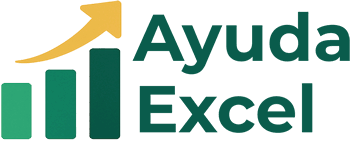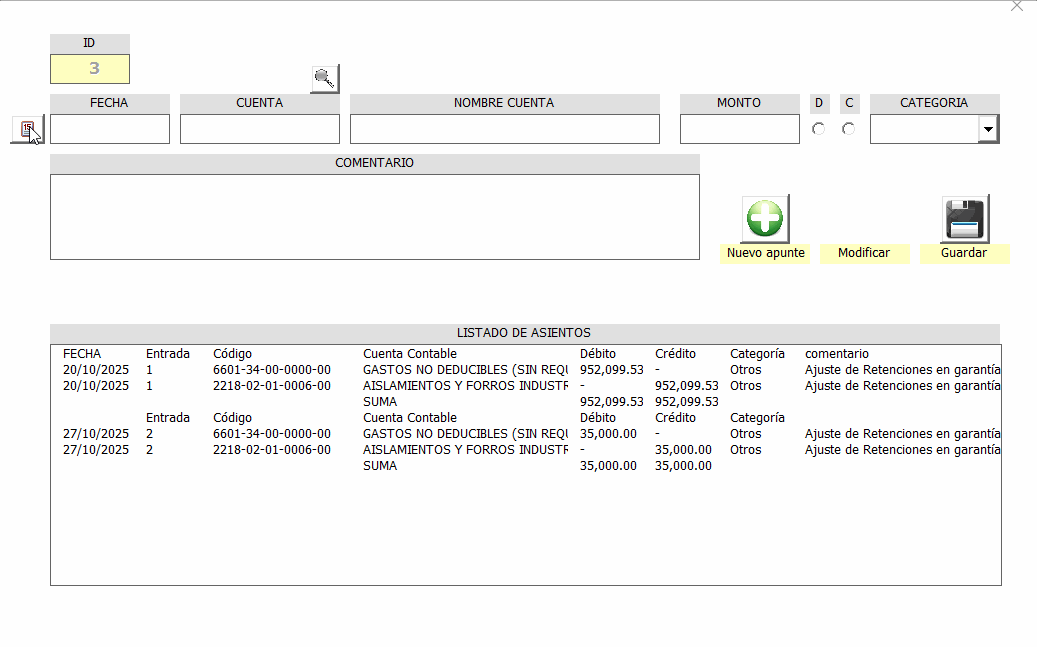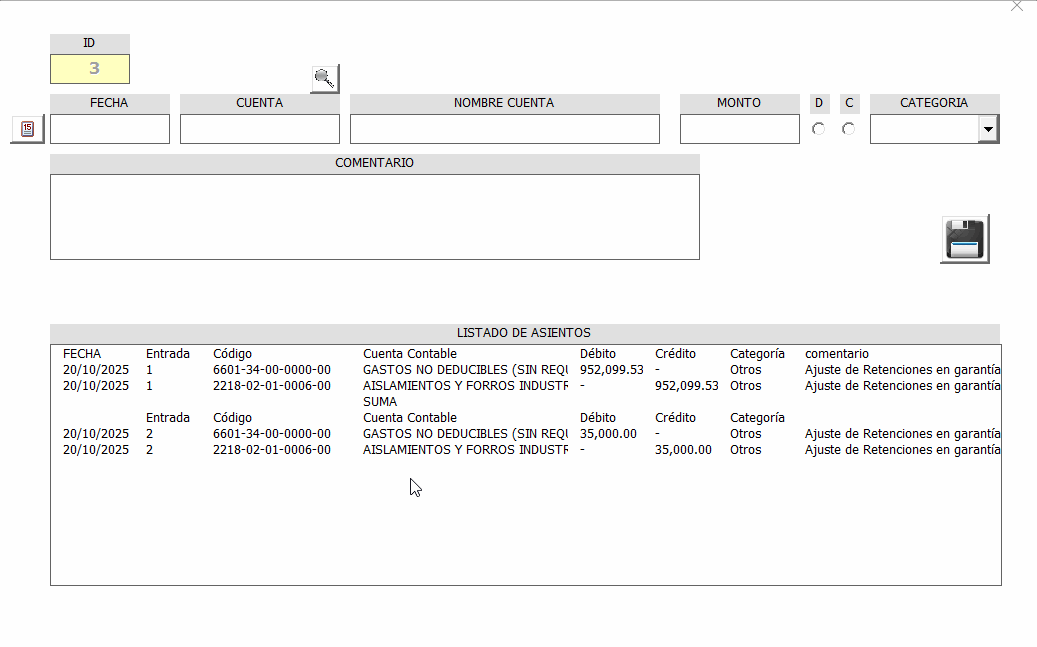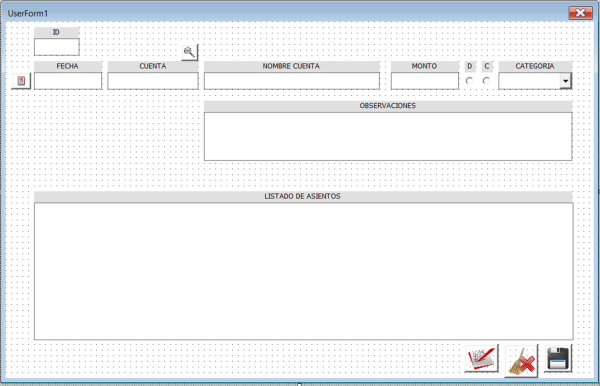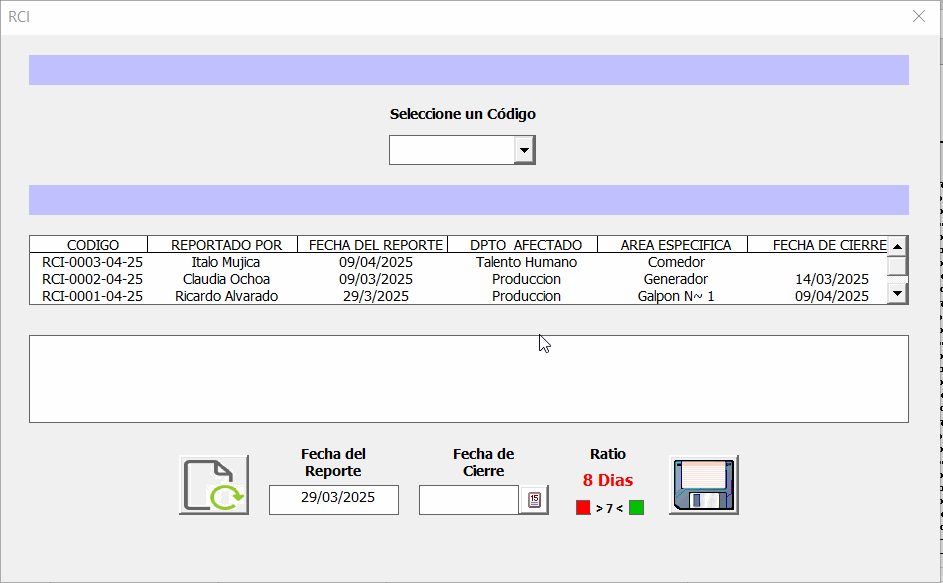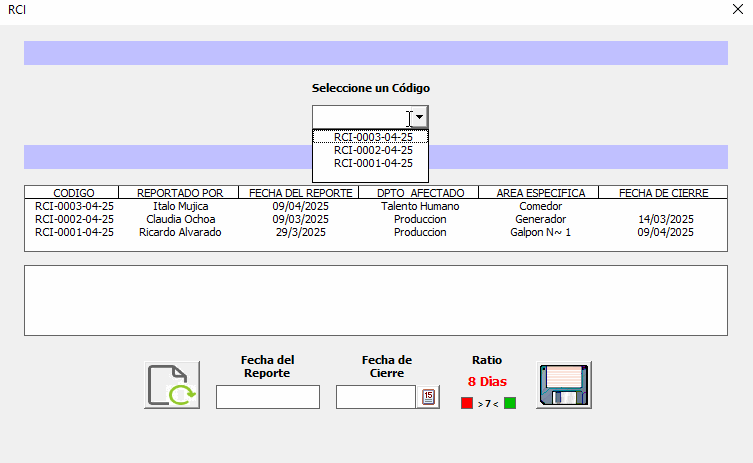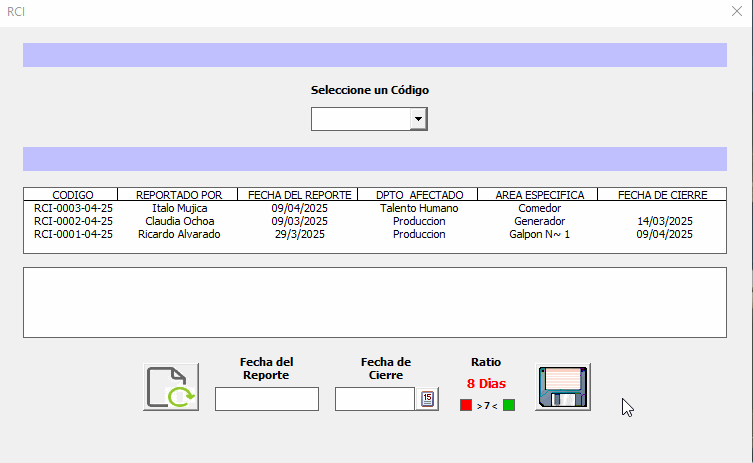Todo se publica por JSDJSD
-
Formula Libro Diario a VBA
-
ayuda con formularios
Prueba ahora. ExcelCPMEjemplo.xlsm
-
ayuda con formularios
Prueba y comenta las posibles modificaciones ExcelCPMEjemplo.xlsm
-
Formula Libro Diario a VBA
Sube tu archivo
-
ayuda con formularios
-
ayuda con formularios
Ahora mismo lo tengo solamente para modificar y hacer la sumas de los asientos que tienes creados, tambien lo quieres para hacer nuevos asientos desde el mismo formulario o los haces manualmente ?
-
ayuda con formularios
Pregunto¡¡ los asientos siempre tendrían 2 apuntes o pueden tener más
-
ayuda con formularios
y cuando pulsemos en guardar que modifique los datos que había originalmente?
-
ayuda con formularios
Algo como esto? Video_251024190527.mp4
-
ayuda con formularios
Describe el procedimiento que harías con el formulario
-
ayuda con formularios
- ayuda con formularios
Sube un archivo con tan solo una hoja en la que muestres el resultado esperado- ayuda con formularios
Sube un ejemplo con 3 o 4 apuntes y que aparezcan tal y como quieres que se muestren- Surtido de Mercancía
Podrías compartir tu solucion- Buscar Datos con un ComboBox
Prueba ahora RCI PRUEBA2.xlsm- Buscar Datos con un ComboBox
RCI PRUEBA2.xlsm- Buscar Datos con un ComboBox
- Actualizar Label Simultáneamente
- Buscar Datos con un ComboBox
El archivo RCI PRUEBA2.xlsm- Buscar Datos con un ComboBox
- Buscar Datos con un ComboBox
Private Sub ComboBox1_Change() Dim hoja As Worksheet Dim fila As Long Dim ultimaFila As Long Dim columnas() As Variant Dim i, ii As Integer Dim codigo As String Dim encontrado As Boolean Set hoja = ThisWorkbook.Sheets("MATRIZ1") codigo = ComboBox1.Value ' Si ComboBox1 está vacío If ComboBox1.Value = "" Then UserForm_Initialize Exit Sub End If ' Si ComboBox1 tiene un valor (código) encontrado = False With ListBox1 ' Limpiar ListBox .RowSource = "" ' Definir ColumnCount para el ListBox .ColumnCount = 6 ' 6 columnas (B, C, D, E, F, M) ' Columnas específicas: B, C, D, E, F, M (números de columna) columnas = Array(2, 3, 4, 5, 6, 13) .ColumnWidths = "70;90;90;90;90;90;0;0;0;0;0;0;0;0" .ColumnHeads = False ' Agregar la cabecera al ListBox (desde la fila 4, columnas B, C, D, E, F, M) .AddItem hoja.Cells(4, columnas(0)).Value ' Columna B For ii = 1 To UBound(columnas) .List(0, ii) = hoja.Cells(4, columnas(ii)).Value ' Añadir encabezados de las otras columnas Next ii ' Determinar última fila con datos en la columna B ultimaFila = hoja.Cells(hoja.Rows.Count, "B").End(xlUp).Row ' Recorrer desde la fila 5 hacia abajo For fila = 5 To ultimaFila If hoja.Cells(fila, 2).Value = codigo Then ' Columna B encontrado = True ' Añadir nueva fila al ListBox (empieza en la segunda fila del ListBox) .AddItem hoja.Cells(fila, columnas(0)).Value ' Columna B For i = 1 To UBound(columnas) ' Asegurarse de que se estén agregando todos los valores correctamente .List(Me.ListBox1.ListCount - 1, i) = hoja.Cells(fila, columnas(i)).Value ' Rellenar las otras columnas Next i End If Next fila End With If Not encontrado Then MsgBox "No se encontró el código en la hoja.", vbInformation End If End Sub- Buscar Datos con un ComboBox
Mañana te lo miro- Formato de Fecha
RCI PRUEBA1..xlsm- Formato de Fecha
- Ajuste Selectivo del Tamaño de las Filas
Private Sub Worksheet_SelectionChange(ByVal Target As Range) ' Asegurarnos de que solo ajustamos las filas a partir de la fila 5 If Not Intersect(Target, Me.Rows("5:" & Me.Rows.Count)) Is Nothing Then Me.Rows("5:" & Me.Rows.Count).AutoFit End If End Sub - ayuda con formularios
Account
Navigation
Buscar
Configure browser push notifications
Chrome (Android)
- Tap the lock icon next to the address bar.
- Tap Permissions → Notifications.
- Adjust your preference.
Chrome (Desktop)
- Click the padlock icon in the address bar.
- Select Site settings.
- Find Notifications and adjust your preference.
Safari (iOS 16.4+)
- Ensure the site is installed via Add to Home Screen.
- Open Settings App → Notifications.
- Find your app name and adjust your preference.
Safari (macOS)
- Go to Safari → Preferences.
- Click the Websites tab.
- Select Notifications in the sidebar.
- Find this website and adjust your preference.
Edge (Android)
- Tap the lock icon next to the address bar.
- Tap Permissions.
- Find Notifications and adjust your preference.
Edge (Desktop)
- Click the padlock icon in the address bar.
- Click Permissions for this site.
- Find Notifications and adjust your preference.
Firefox (Android)
- Go to Settings → Site permissions.
- Tap Notifications.
- Find this site in the list and adjust your preference.
Firefox (Desktop)
- Open Firefox Settings.
- Search for Notifications.
- Find this site in the list and adjust your preference.