Máximos colaboradores
-

Antoni
Exceler C2Puntos11887Contador de contenido -
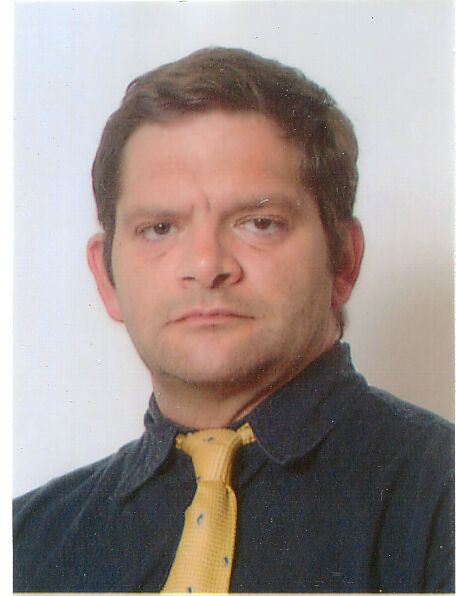
A.Maurizio
Miembro1Puntos236Contador de contenido
Popular Content
Showing content with the highest reputation on 11/05/24 in Mensajes
-
There are no results to show

