Mi Agenda se concentra en Buscar: Técnicos, Choferes y Coteros.
Cambien los nombres de acuerdo a lo que ustedes Buscan con frecuencia
Los datos se agregan en Hoja Registro, y se visualizan en Hoja Buscador
Para colocar Imagen a la Carpeta: Clic con botón derecho a la Carpeta/ Propiedades/Personalizar/Cambiar Icono/Escoger la Imagen: Icono e la Carpeta 8es e extensión “ico”)
Código UserForm1
Private Sub Label1_Click()
End Sub
Private Sub ComboBox1_Change()
End Sub
Private Sub CommandButton1_Click()
Valor = Application.WorksheetFunction.VLookup(Me.ComboBox1.Value, Sheets("Registro").Range("A:C"), 3, 0)
Me.Label1.Caption = Valor
End Sub
Private Sub Label2_Click()
End Sub
Private Sub Label4_Click()
End Sub
Private Sub CommandButton2_Click()
Valor = Application.WorksheetFunction.VLookup(Me.ComboBox1.Value, Sheets("Registro").Range("A:C"), 2, 0)
Me.Label4.Caption = Valor
End Sub
Private Sub CommandButton3_Click()
Unload Me
End Sub
Private Sub UserForm_Initialize()
Me.ComboBox1.List = Sheets("Registro").Range("A2:A300").Value
End Sub
Código UserForm2
Private Sub Label6_Click()
End Sub
Private Sub ComboBox2_Change()
End Sub
Private Sub CommandButton3_Click()
Valor = Application.WorksheetFunction.VLookup(Me.ComboBox2.Value, Sheets("Registro").Range("D:E"), 2, 0)
Me.Label6.Caption = Valor
End Sub
Private Sub Label7_Click()
End Sub
Private Sub CommandButton4_Click()
Unload Me
End Sub
Private Sub UserForm_Initialize()
Me.ComboBox2.List = Sheets("Registro").Range("D2:D300").Value
End Sub
Código UserForm3
Private Sub Label7_Click()
End Sub
Private Sub ComboBox3_Change()
End Sub
Private Sub CommandButton6_Click()
Valor = Application.WorksheetFunction.VLookup(Me.ComboBox3.Value, Sheets("Registro").Range("F:H"), 3, 0)
Me.Label8.Caption = Valor
End Sub
Private Sub Label10_Click()
End Sub
Private Sub Label8_Click()
End Sub
Private Sub Label9_Click()
End Sub
Private Sub CommandButton7_Click()
Valor = Application.WorksheetFunction.VLookup(Me.ComboBox3.Value, Sheets("Registro").Range("F:H"), 2, 0)
Me.Label9.Caption = Valor
End Sub
Private Sub CommandButton8_Click()
Unload Me
End Sub
Private Sub UserForm_Initialize()
Me.ComboBox3.List = Sheets("Registro").Range("F2:F300").Value
End Sub
Código Hoja 1 (Registro)
Private Sub CommandButton2_Click()
UserForm1.Show
End Sub
Private Sub CommandButton3_Click()
UserForm2.Show
End Sub
Private Sub CommandButton4_Click()
UserForm3.Show
End Sub

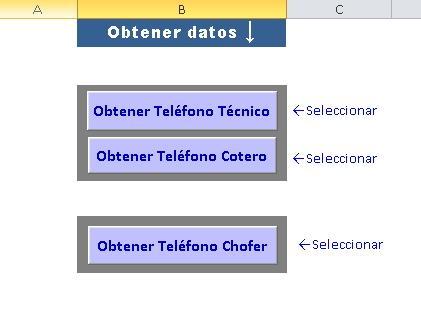
Create an account or sign in to leave a review
No hay nuevas revisiones para visualizar.